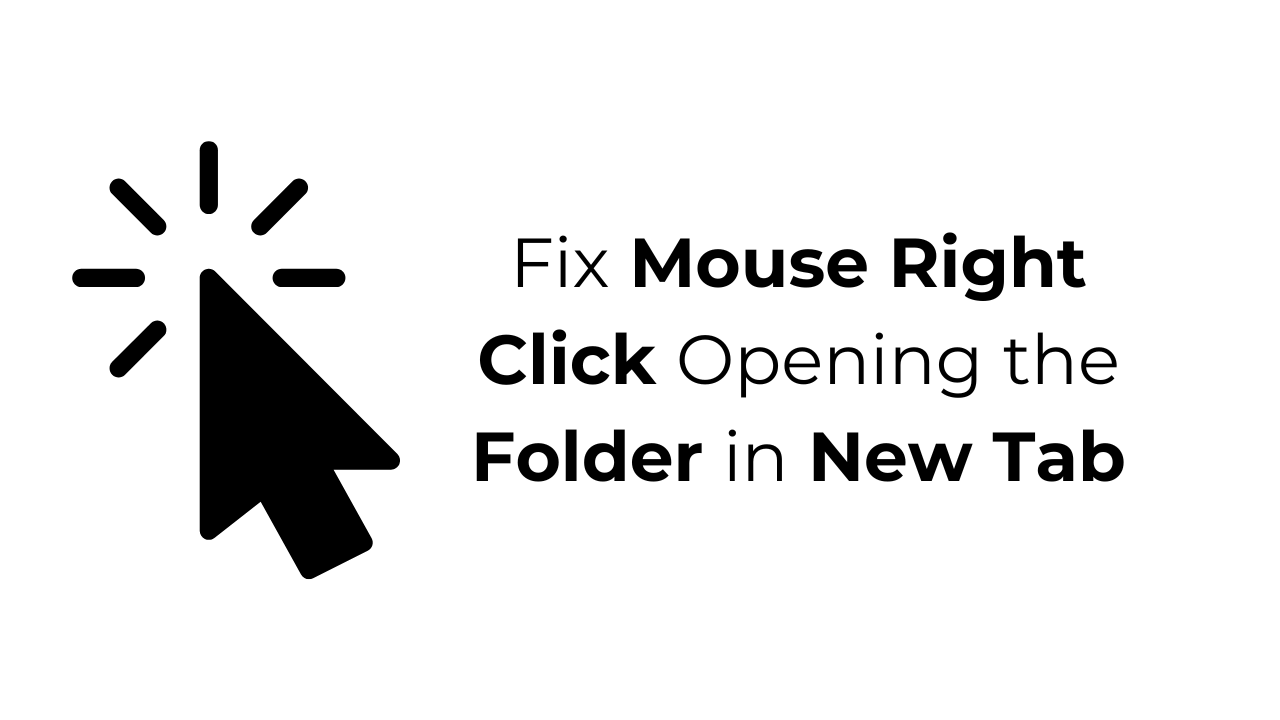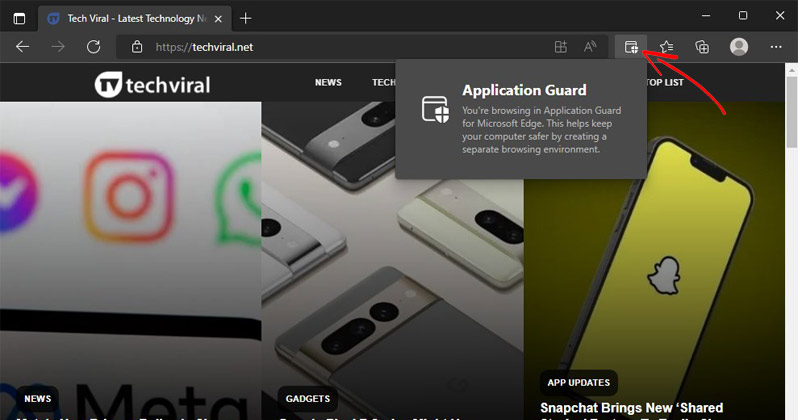Mouse Right Click Opening the Folder in New Tab? 5 Fixes
Mouse click actions are very important on Windows and are used to interact with the graphical user interface. On Windows 11, you can perform mouse click actions to manage the Windows, tabs, etc.
However, a few Windows 11 users have recently faced problems using the mouse right click action. According to users, the mouse right click directly opens the folder in a new tab on Windows 11 instead of opening the context menu.
How to Fix Mouse Right Click Opening the Folder in New Tab?
Generally, the right-click action is set to open the context menu, from which you can either open the folder in a new tab or open it directly.
Depending on the file type you right click on, you will see other options on the context menu, such as Delete, Rename, Extract, Cut, Copy, etc. But if you don’t see this, here are the things you can try to fix it.
1. Make Changes to the Mouse Settings
You may have accidentally changed the primary mouse settings on your PC, causing the right click to behave differently. Here’s how to reset it.
1. Launch the Settings app on your PC.
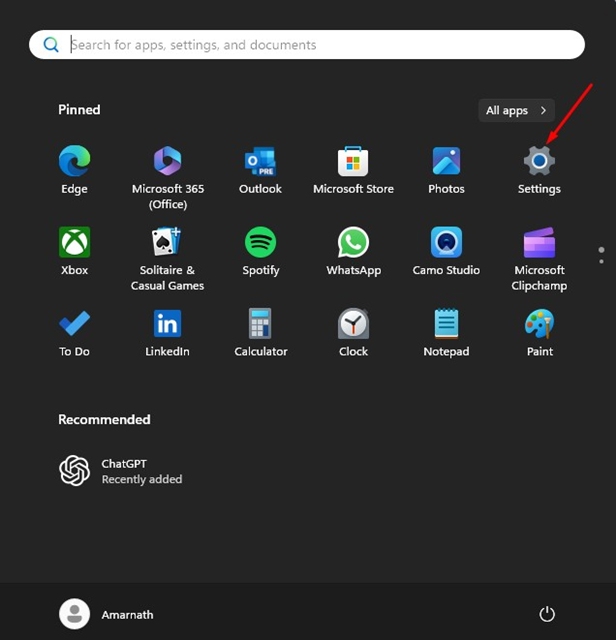
2. When the Settings app opens, switch to Bluetooth & devices.
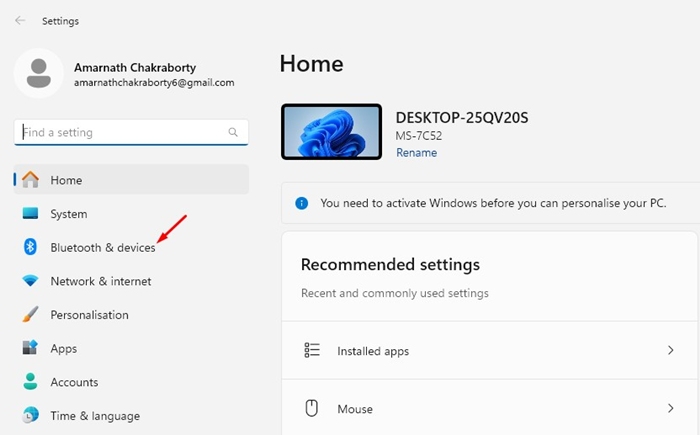
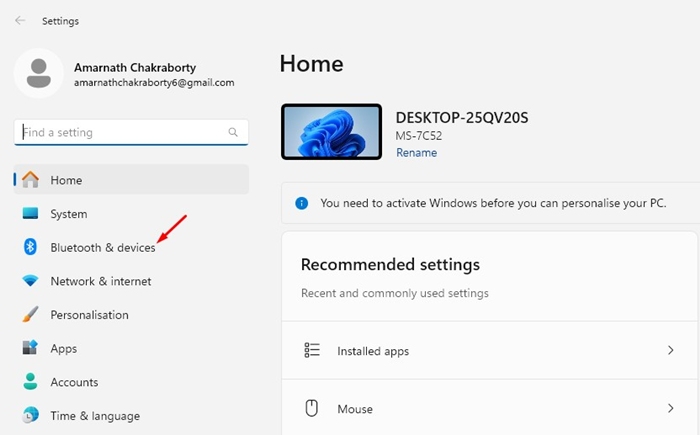
3. On the right side, click Mouse.
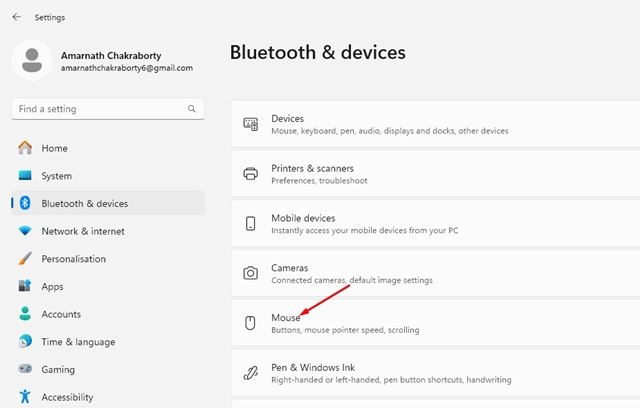
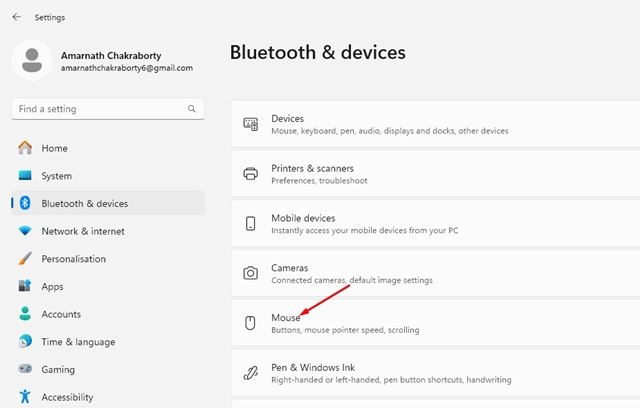
4. On the Mouse, select Left on the Primary Mouse button.
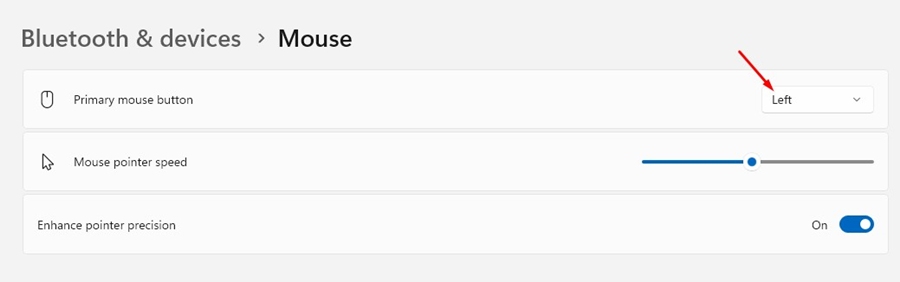
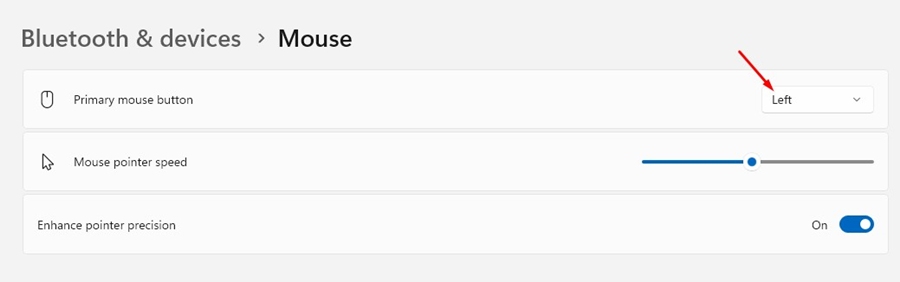
2. Make Changes to the Mouse Properties
You also need to make the same changes on the Mouse Properties to fix mouse right click opening the folder in a new tab problem. Here’s what you need to do.
1. Open Settings and navigate to the Bluetooth & Devices > Mouse.
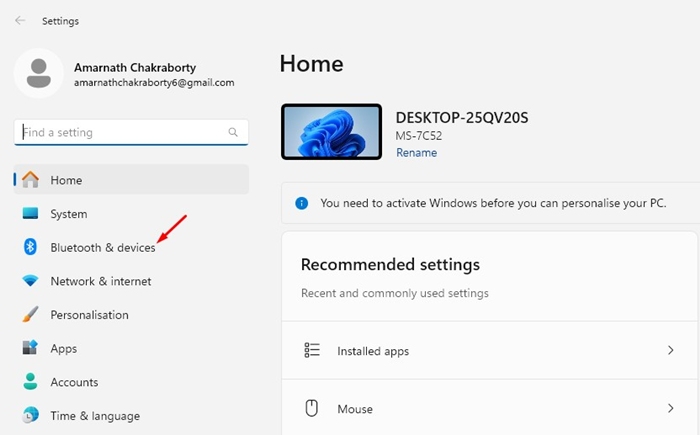
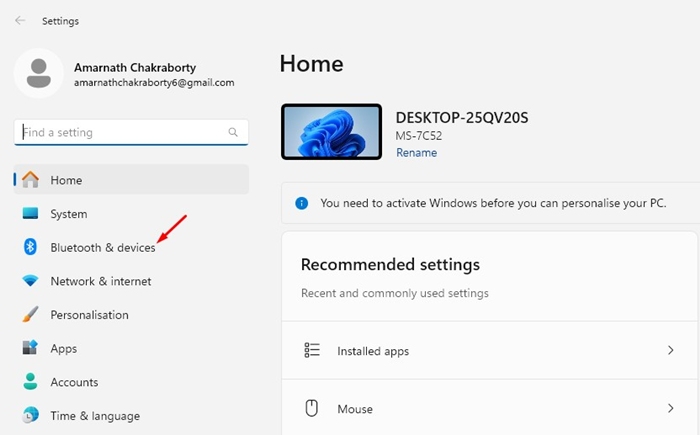
2. Scroll down to the Related settings and select Additional mouse settings.
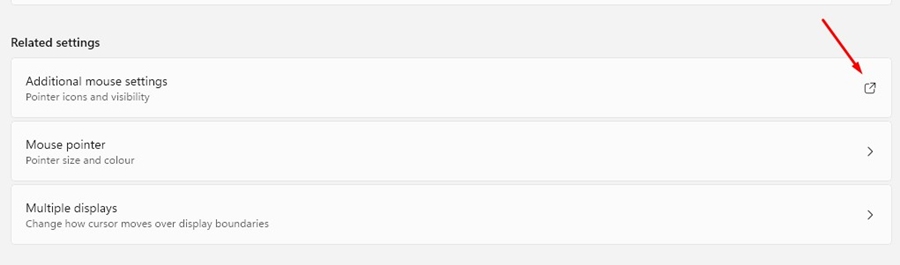
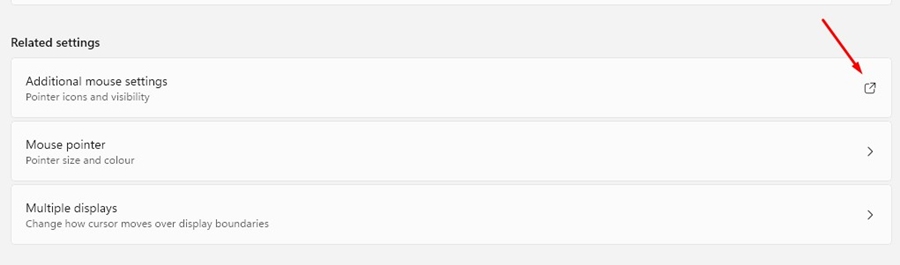
3. On the Button configuration, make sure the Switch Primary and secondary buttons is unchecked.
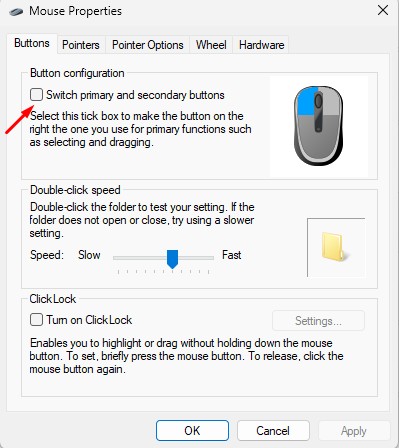
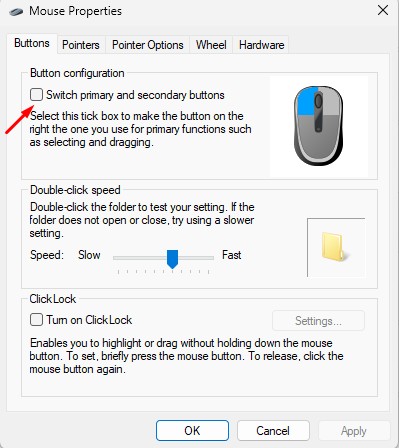
3. Make Changes to the Folder Options
Now that you have made changes to the Mouse Properties, it’s time to make a few changes to the Folder Options as well. Here’s what you need to do.
1. Launch the File Explorer (This PC) on your Windows 11.
2. When the File Explorer opens, click the three dots at the top and select Options.
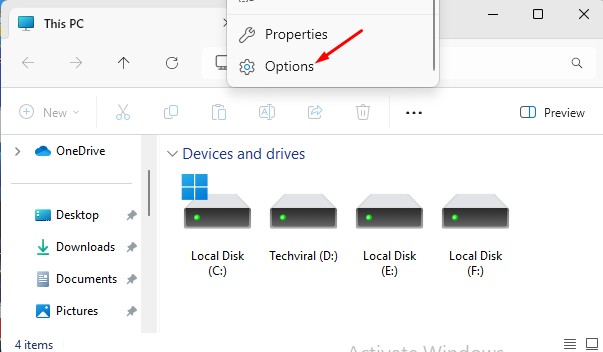
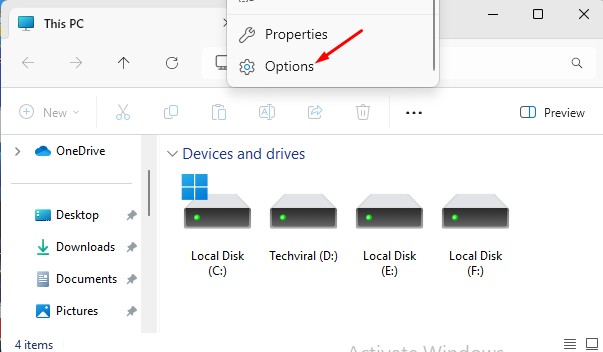
3. On the Folder Options, select Open Each Folder in the same window.
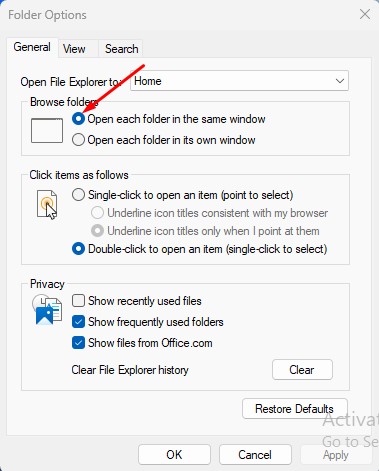
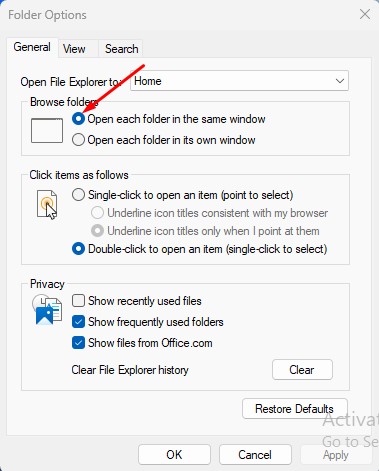
4. On the click items as follows section, check Double click to open an item.
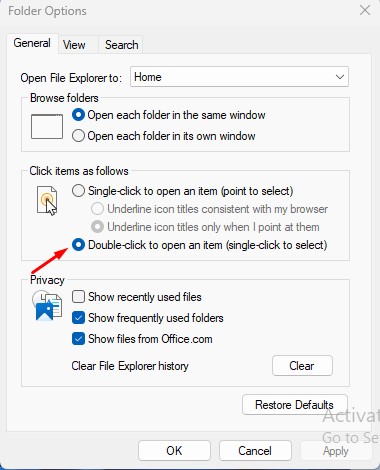
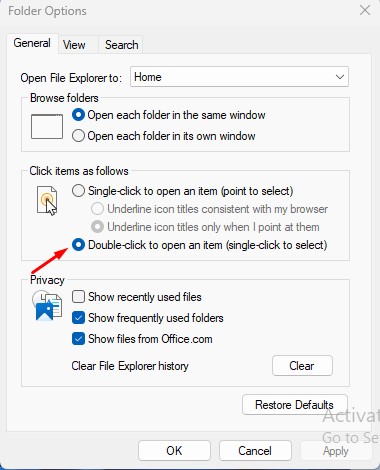
5. After making these changes, click Apply.
4. Restore Default Settings on the Folder Options
Another thing you can do to fix this type of problem is to restore the default settings on the Folder Options. Here’s what you need to do.
1. 1. Launch the File Explorer (This PC) on your Windows 11.
2. When the File Explorer opens, click the three dots at the top and select Options.
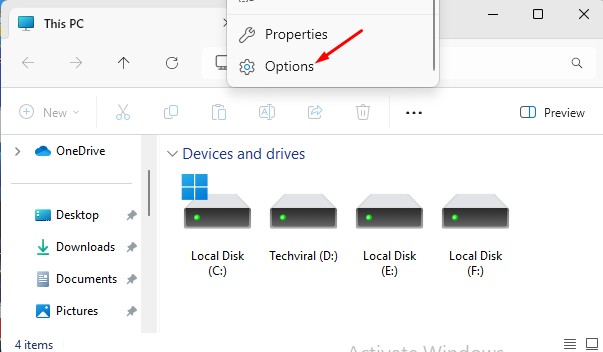
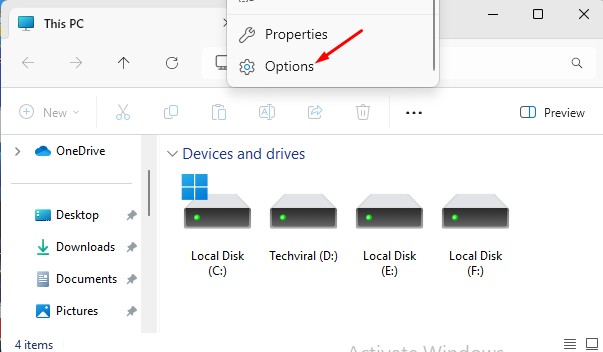
3. At the bottom right corner, click Restore Defaults.
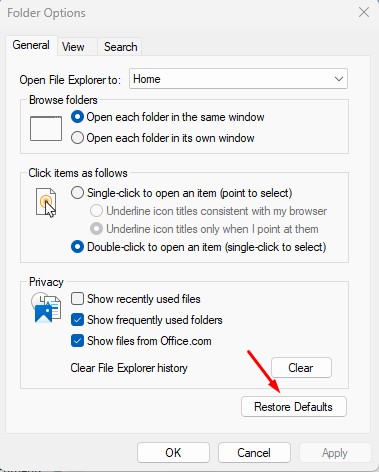
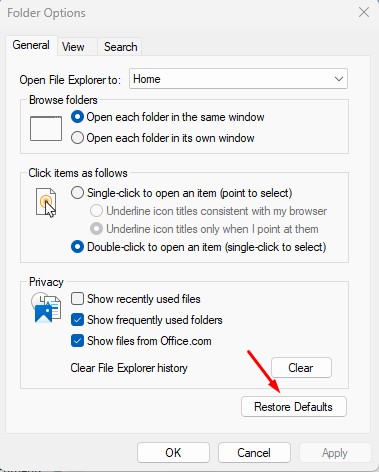
5. Disable softwares that changes mouse settings
If you’ve just installed new software that gives you more control over mouse actions, it’s time to disable or uninstall it.
Certain softwares, especially the one that modifies the functionality of the mouse can trigger such problems.
If you can’t recall installing such software, open the Control Panel > Programs and Features and then look at all softwares installed.
Once you find the software likely to trigger the problem, uninstall it.
These are a few simple ways to fix the mouse right click opening the folder in a new tab issue on Windows 11. Let us know if you need more help on this topic in the comments. Also, if you find this guide helpful, don’t forget to share it with your friends.