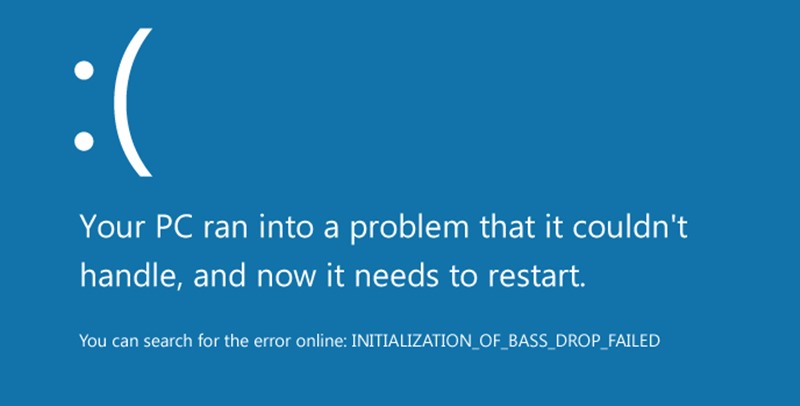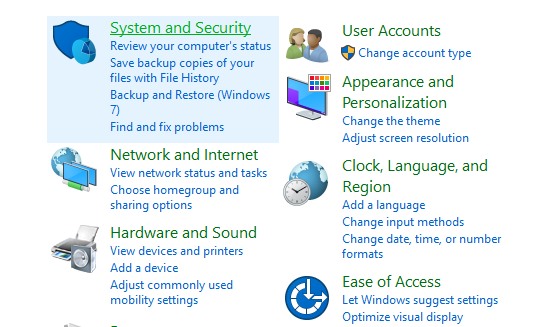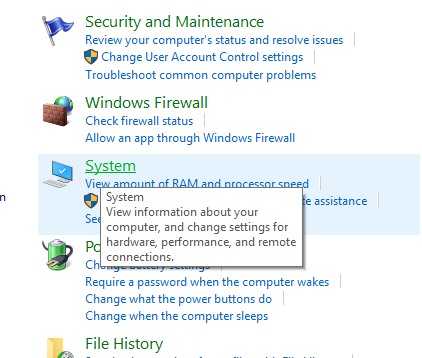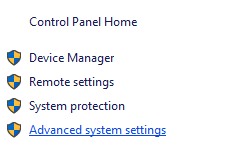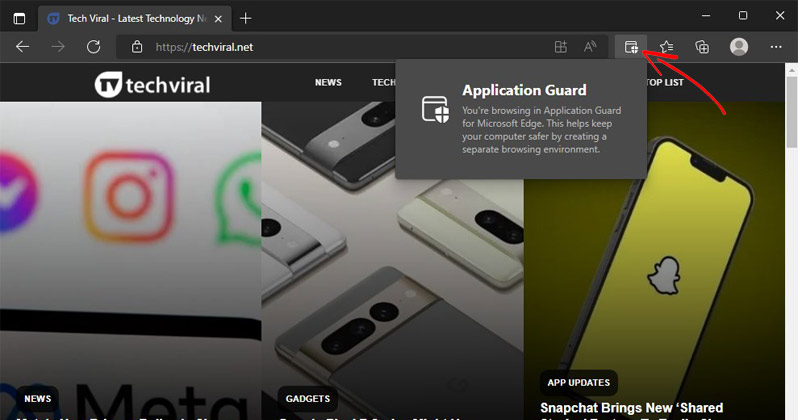How to Handle Blue Screen of Death Automatic Restart in Windows
Blue Screen of Death (also known as BSOD) is an error screen displayed on a Windows computer system after a fatal system error, also known as a system crash.
This screen normally appears when a fatal error occurs. At that time, users didn’t know how to handle that situation as the system was restarted; sometimes, this can be a very complicated problem.
Handle Blue Screen of Death Automatic Restart in Windows
That’s why we are here with a solution to this problem, and you will learn how to manage it. Here’s how to handle BSOD automatic restarts.
1. On your Windows computer, open the control panel and go to System And Security settings.
2. Now, on the next page, you need to click on the System.
3. Now, on the left panel, click Advanced Settings, and a dialog box will appear.
4. Now, you click on the Advanced panel, and there, you need to click on Settings under Startup and Recovery.
5. Now, you will see options like Automatic Restart and Write Debugging Information, which you need to edit according to your preference.
6. You can also define the dump memory file writing location if you want and choose the option of writing Debugging Information there.
7. Now click on the Ok button.
This is how you can handle the Blue screen of Death automatic restart in Windows. If you need more help, let us know in the comments below. Also, if the article helped you, share it with your friends.