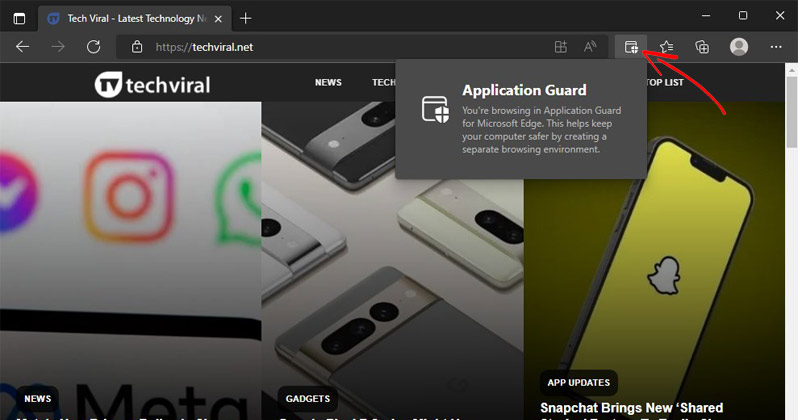How to Turn Windows Efficiency Mode Off
If you’re using the Windows 11 22H2 build or even the very latest version of Windows 11, you will know about Efficiency Mode.
What is Efficiency Mode in Windows 11?
Efficiency mode is a exclusive feature that allows you to optimize the programs running in the background.
The Efficiency mode works by reducing energy consumption. It does so by reducing the priority of background tasks and the clock speeds.
How to Turn Windows Efficiency Mode Off?
While this feature is great, sometimes you may want to turn off the Efficiency Mode for certain programs.
For example, you will never want Windows 11 to automatically optimize the Google Chrome browser if you use it to download files.
So, how do you turn off Windows Efficiency Mode? Here’s how you can do it.
1. Press the Windows Key on your keyboard.
2. Type Task Manager and open the most relevant app from the list.
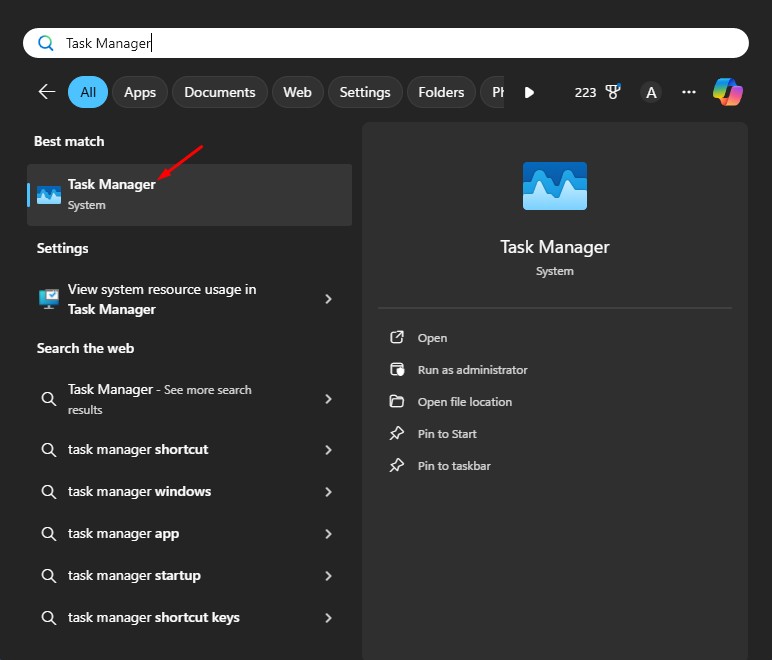
3. When the Task Manager opens, find the program that is greyed out. The program that is greyed out is in Efficiency mode.
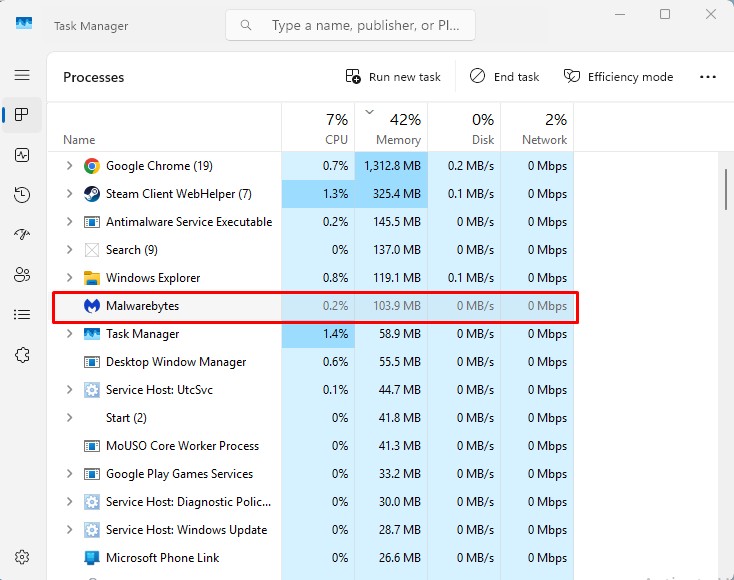
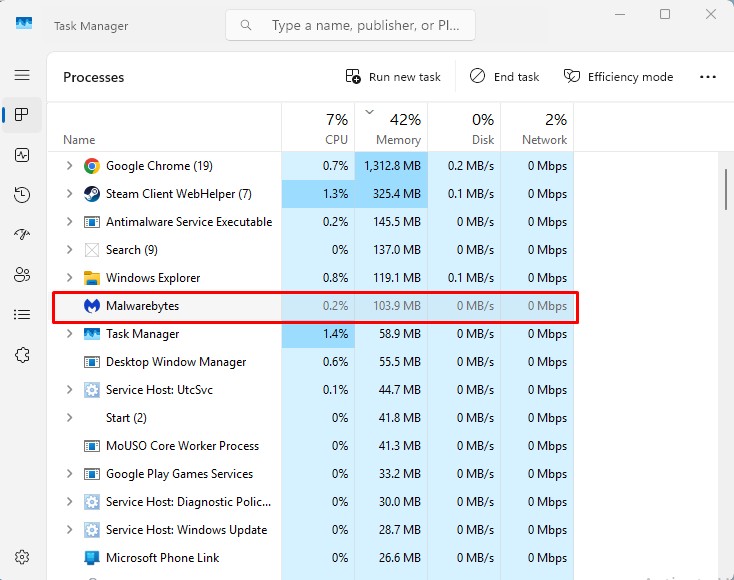
4. Select the program and click the Efficiency Mode button at the top right corner.
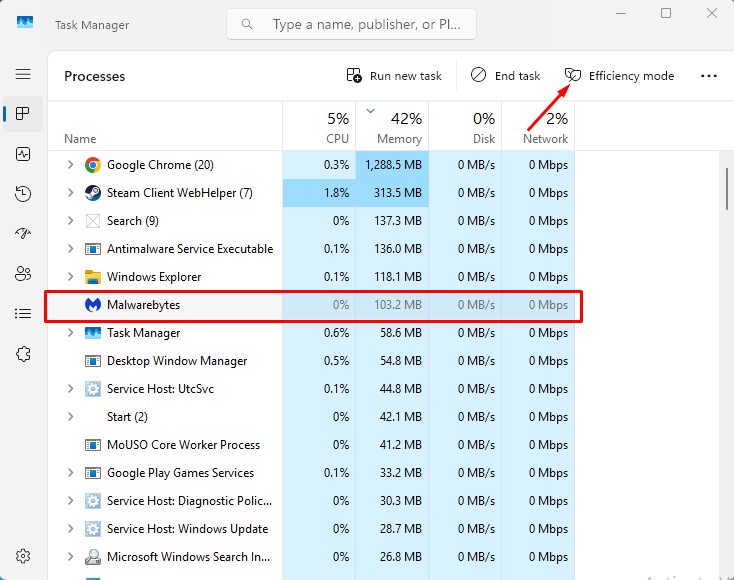
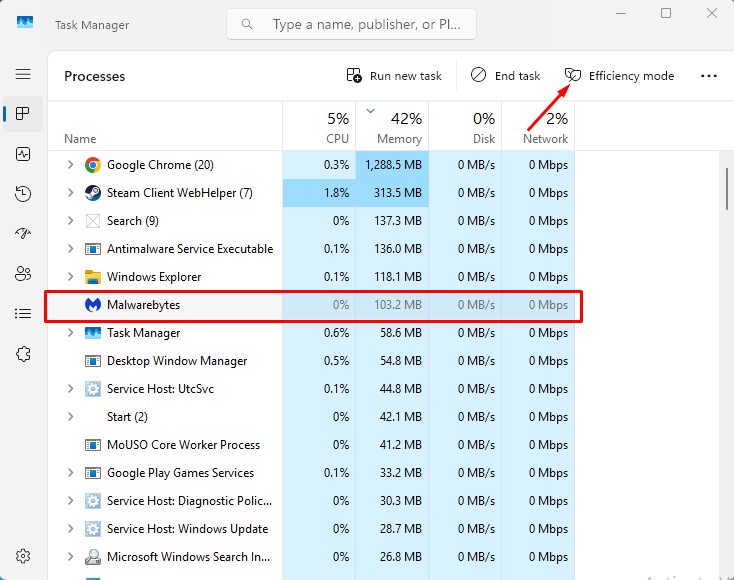
As soon as you click on the Efficiency Mode button, the leaf icon stops appearing, and the greyed-out icon returns to normal. This indicates that the efficiency mode has been turned off.
How to Turn On Efficiency Mode for Programs?
If you want, you can manually force Efficiency Mode on certain programs. Here’s how to do it.
1. Press the Windows Key on your keyboard.
2. Type Task Manager and open the most relevant app from the list.
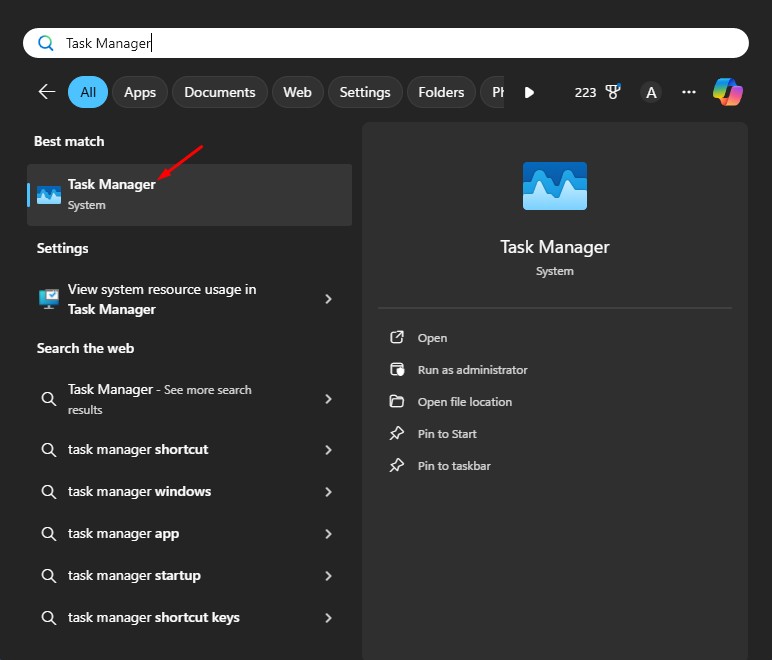
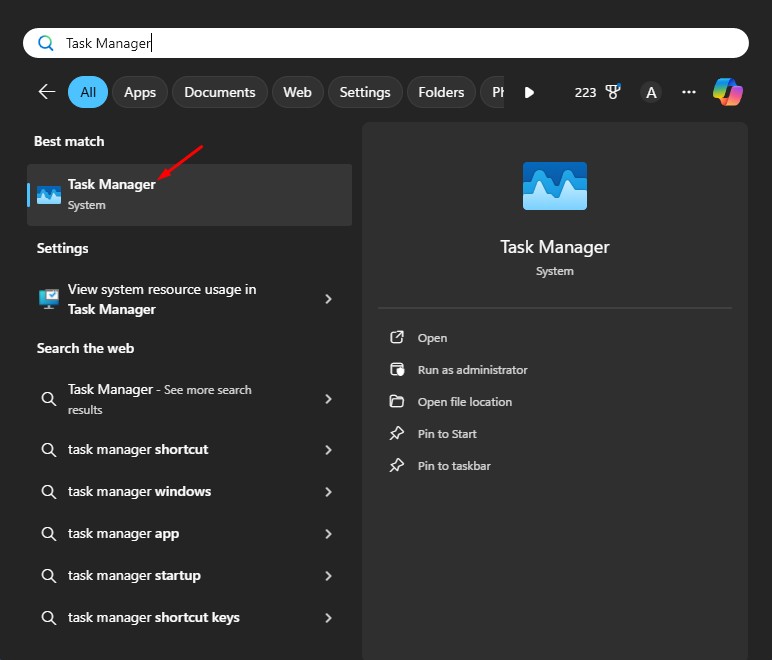
3. When the Task Manager opens, find the program.
4. Select the program and click the Efficiency Mode button at the top right corner.
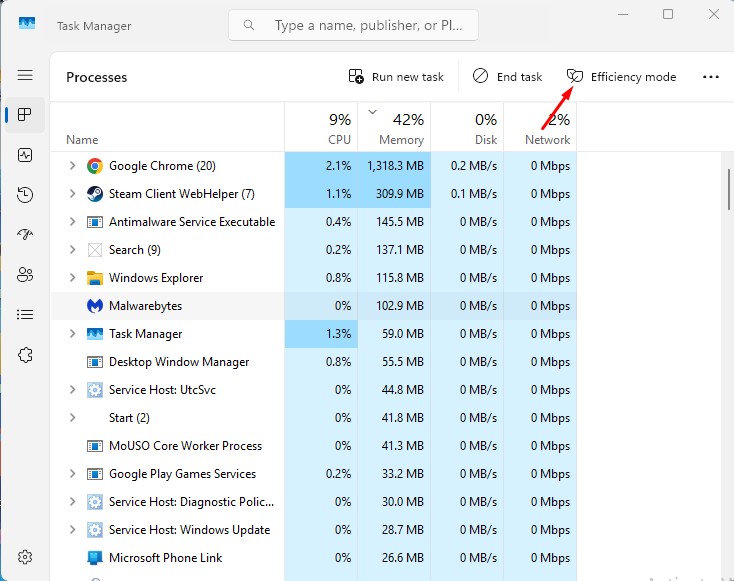
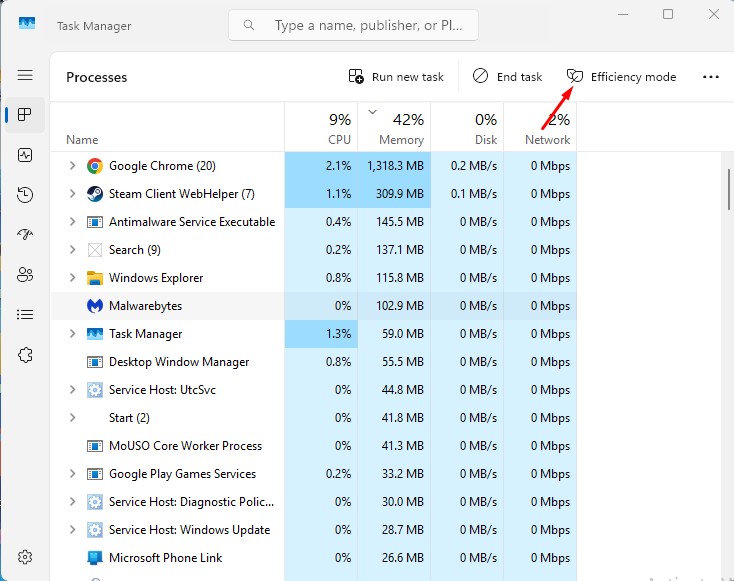
5. The selected program will be greyed out; this indicates that Efficiency mode has been turned on.
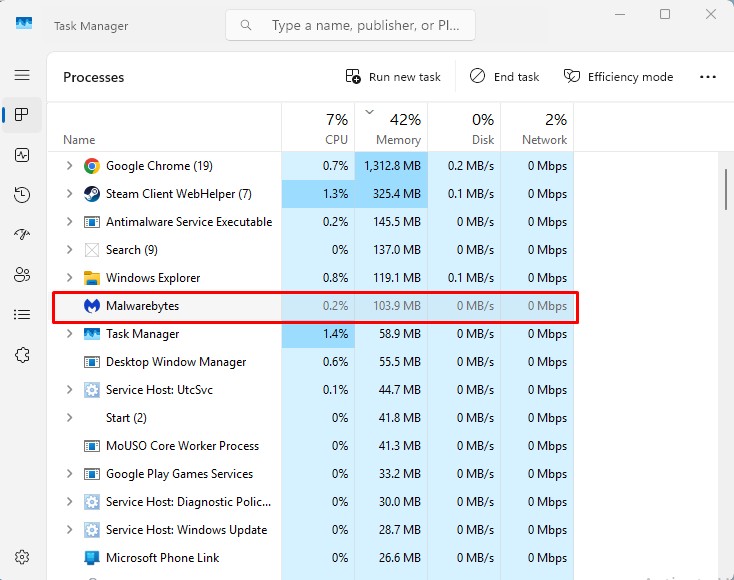
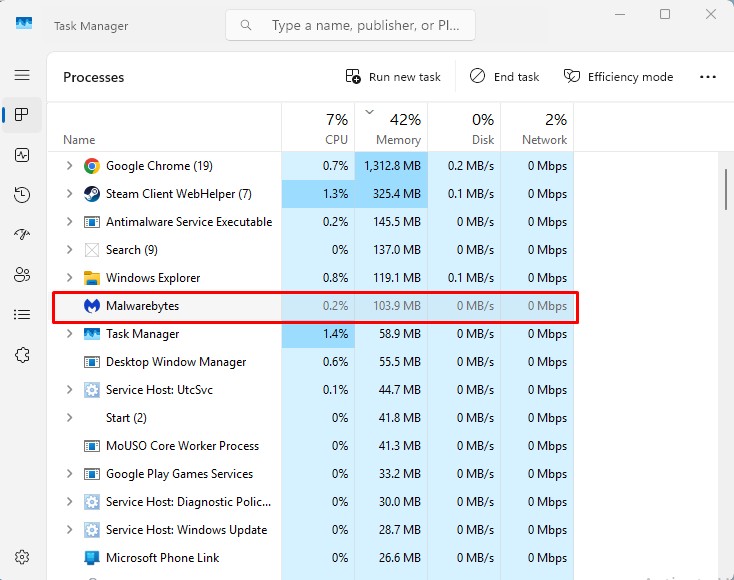
How to Fix Efficiency Mode Greyed Out on Windows 11?
If Efficiency Mode is greyed out on Windows 11, you can’t do anything. The feature works only with supported applications.
It doesn’t work with all programs installed on your Windows 11 PC. If a program’s Efficiency Mode is greyed out, it means that the program is not eligible for this mode.
You can also try updating your Windows 11 operating system if the Efficiency Mode is missing on the Task Manager.
This article explains how to turn Windows Efficiency Mode off. In the comments, let us know if you need more help on this topic. Also, if you find this guide helpful, don’t forget to share it with your friends.